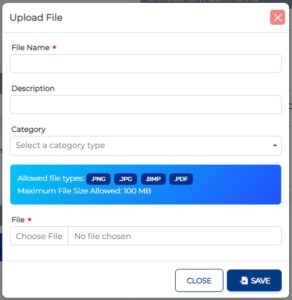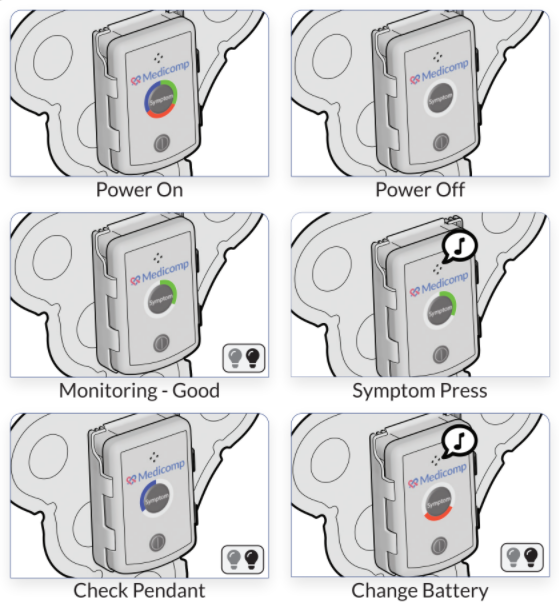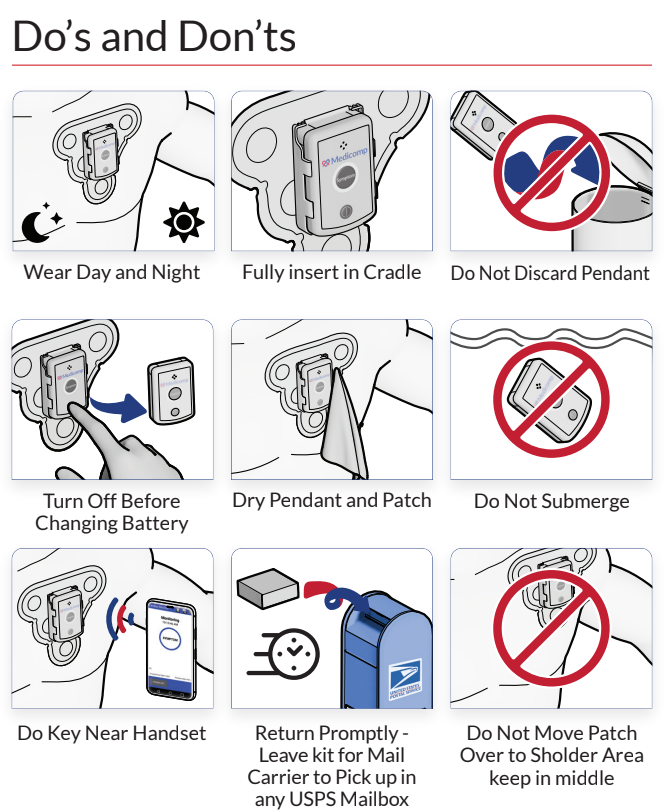Welcome to ReactDxOne Enrollments!
The enrollments process in ReactDxOne has an updated look and some new features. Please note that some items are site-specific and may look slightly different in your portal.
New Features

You can save an enrollment as a draft at any point during the enrollment process as long as minimum patient data has been entered (First Name, Last Name, DOB and Sex).
You can then re-open the enrollment from the ‘Draft Enrollments’ tab later.
Enrollments will also be auto-saved every 90 seconds once the minimum patient data is entered.
Draft Enrollments can also be deleted.
NOTE: If an enrollment is saved as a draft any device information is removed and will need to be re-entered when completing the enrollment. This prevents your inventory being allocated to draft enrollments.
Easily add files to the enrollment. Driver’s license, insurance card, face sheet, medical records, prior testing or other items.
Allowed file types: PNG, JPG, BMP, PDF
Maximum file size: 100MB
The text in the Medical Necessity section will auto-populate with information that has been entered in the form and selected checkboxes. The narrative produced can be edited by the user as needed.
Patient Information
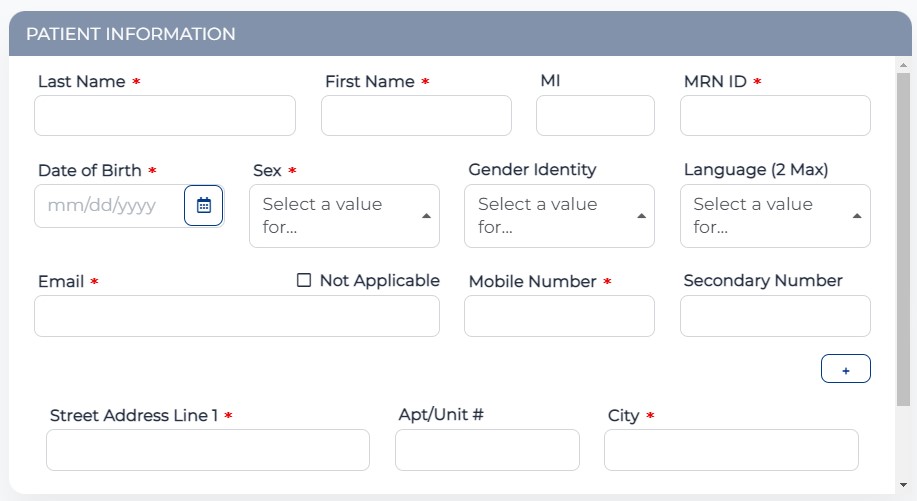
- Last Name
- First Name
- MRN ID
- DOB
- Sex
- Email (unless ‘Not Applicable’ box is checked)
- Mobile Phone Number
- Address
NOTE: Once Last Name, First Name, DOB and Sex are entered the enrollment will auto-save as a draft every 90 seconds.
Additional Contact Information
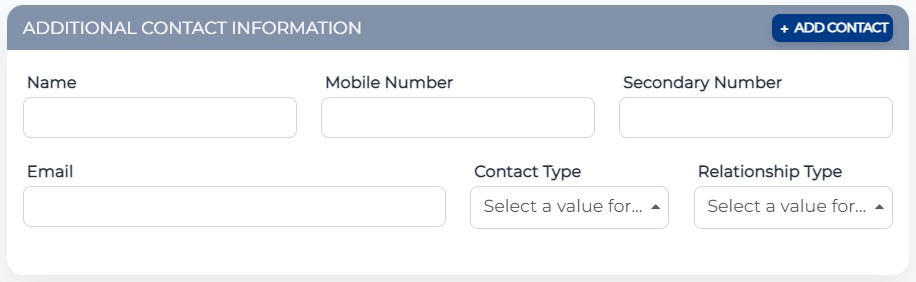
Easily add additional contact information for the patient or contact information for a spouse, parent, child and more.
Designate the contact as emergency, office, secondary or other.
Procedure Information
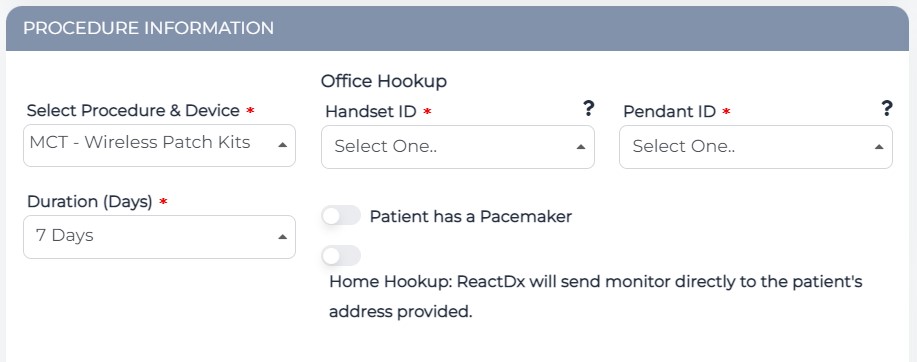
Available Cardiac and HST procedures will be found in list with pictures for ease of selection.
The Handset ID and Pendant ID boxes will be pre-populated with the inventory available at your location for the selected procedure type. Selection of either the Handset ID or the Pendant ID will auto-fill the accompanying handset or pendant.
NOTE: Selecting Home Hookup will gray-out the Handset ID and Pendant ID boxes.
NOTE: If the enrollment is saved as a draft by the user, any devices entered will be removed from the enrollment.
Insurance Information
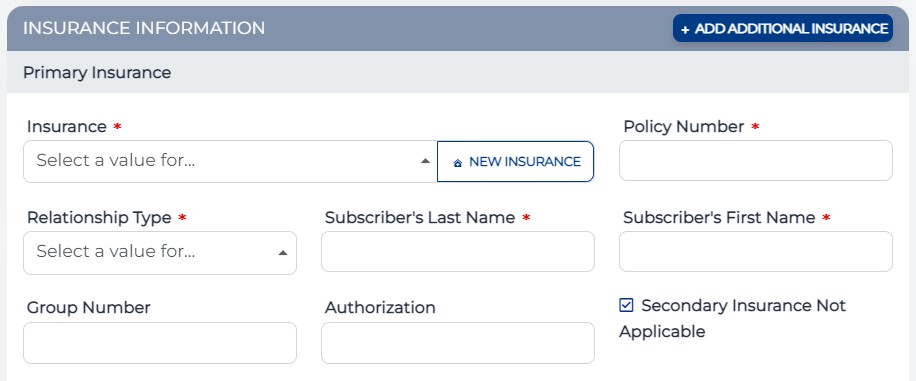
As your facility enrolls patients, the drop-down list of insurance companies will start to push the most commonly utilized insurance options to the top of the list.
Selecting ‘Self’ as the Relationship Type auto-fills the patient’s name in this section.
The system will validate that the insurance information provided is correct. NOTE: This is not an insurance authorization, simply a validation that the insurance policy is active.
Physician Information
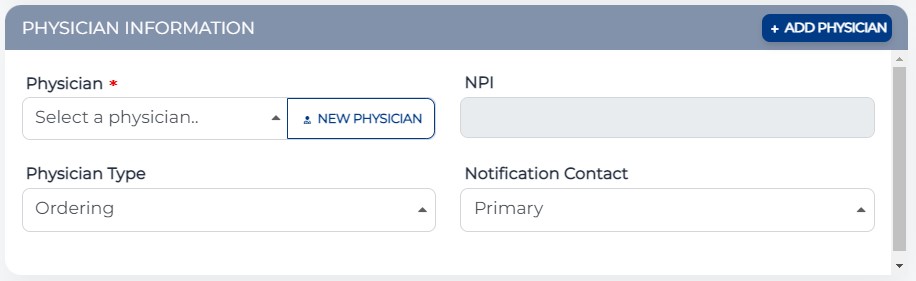
Each enrollment requires an Ordering Physician. Select the physician from the facility list or add a new physician easily.
The ‘New Physician’ button launches a pop-up where you can search for a physician by name, NPI and/or state.
Multiple physicians can be added to the enrollment and designated as Ordering, Referring, Reporting, Assigning or Other.
NOTE: Notification Contact information entered here will NOT override the Notification Contacts on file for your site.
Medical Necessity
Cardiac
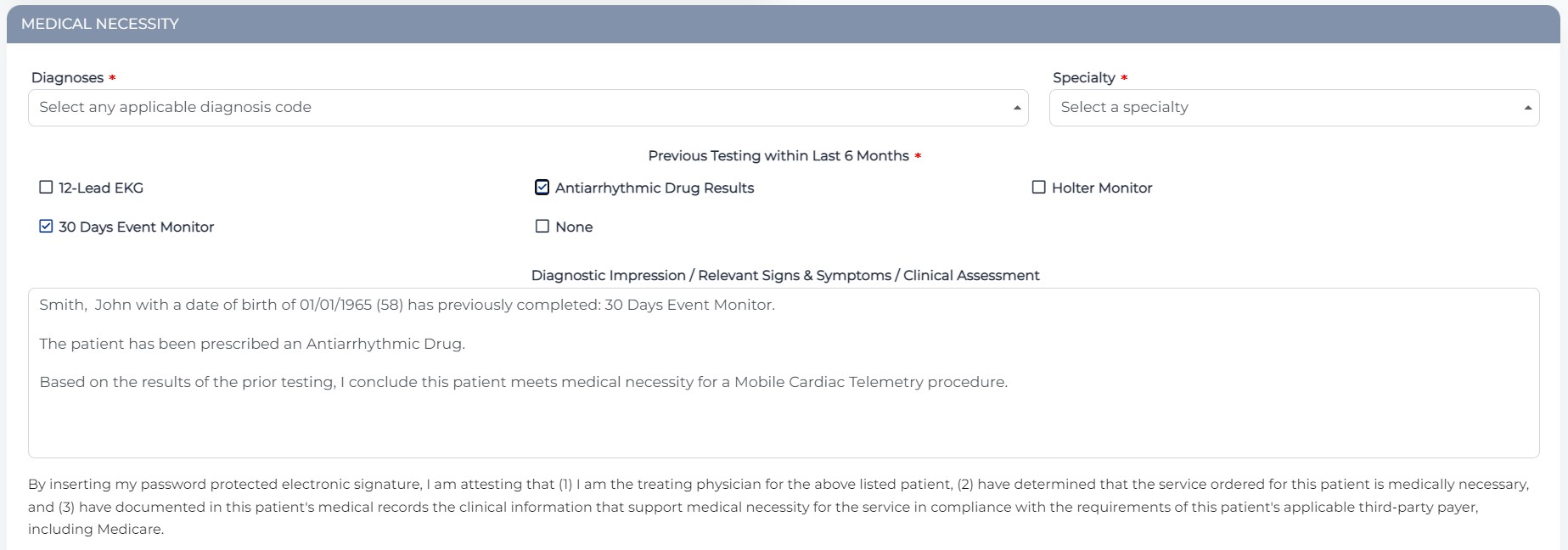
Easily add multiple diagnoses from a searchable list. The system will also warn you if a diagnosis selection requires a secondary diagnosis code.
The text in the Medical Necessity section will auto-populate with information that has been entered in the enrollment and from the selected checkboxes. The narrative will include the patient’s name, DOB and previous testing as entered during enrollment.
NOTE: The narrative produced can be edited by the user as needed.
Home Sleep Test – Includes DME Provider and CPAP Options
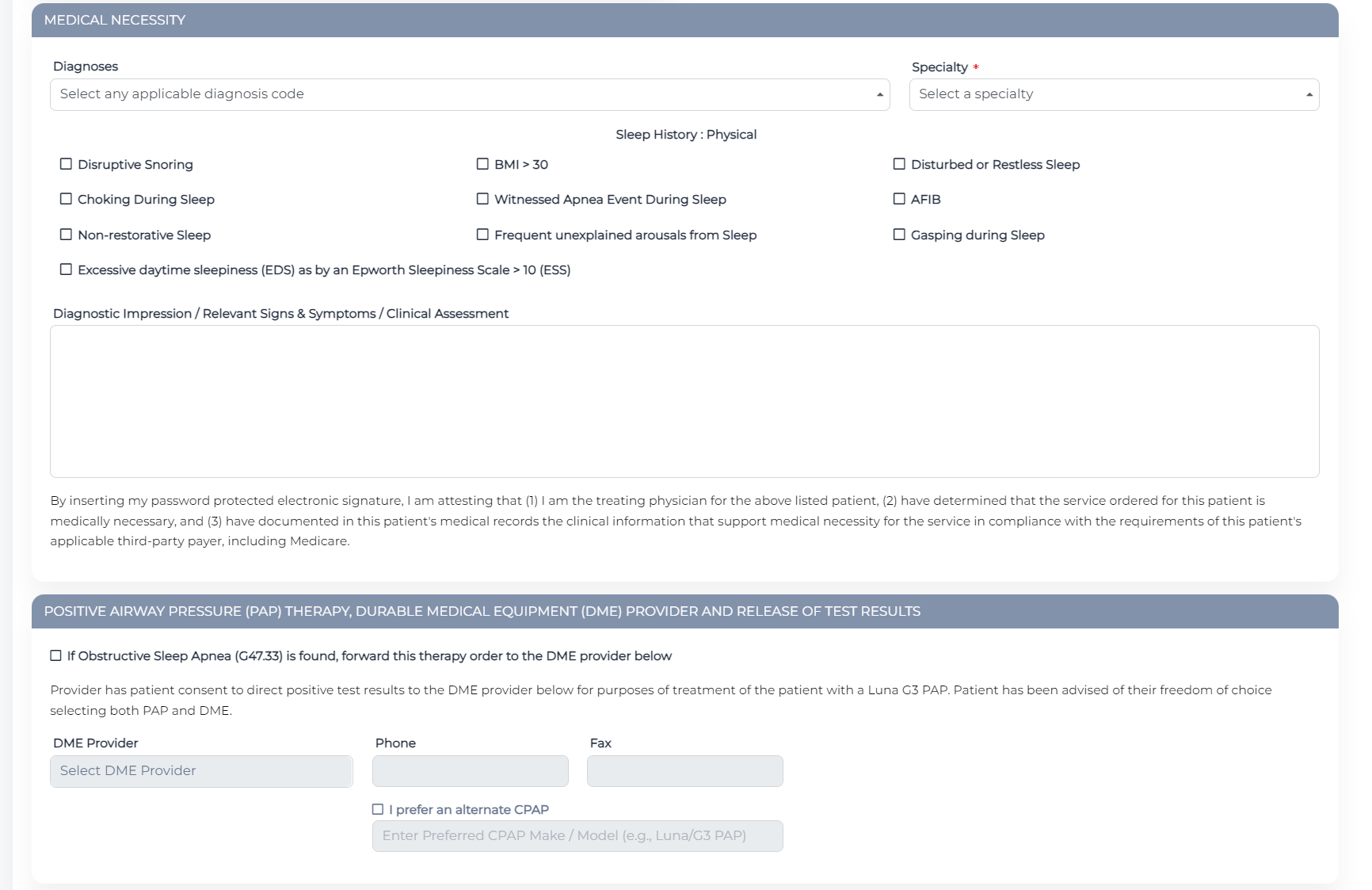
Easily add multiple diagnoses from a searchable list. The system will also warn you if a diagnosis selection requires a secondary diagnosis code.
The text in the Medical Necessity section will auto-populate with information that has been entered in the enrollment and from the selected checkboxes. The narrative will include the patient’s name, DOB and previous testing as entered during enrollment.
NOTE: The narrative produced can be edited by the user as needed.
As part of our End-to-End Solution, ReactDx and React Health can seamlessly transition you patients from diagnosis to the appropriate sleep therapy, ensuring a streamlined and effective approach to treatment with a complete line of industry-leading CPAPs including the LUNA G3 PAP.
OR
Select your preferred DME Provider and the CPAP of your choice.